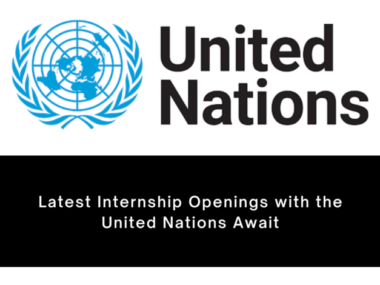Mastering Interactive Whiteboards: A Beginner’s Guide
Introduction:
Interactive whiteboards have revolutionized the way we teach and learn. These innovative tools enhance classroom interaction, collaboration, and engagement, providing a more effective and immersive learning experience for both teachers and students. This beginner’s guide aims to provide a comprehensive understanding of interactive whiteboards, their features, benefits, and tips for unlocking their full potential.
1. Understanding Interactive Whiteboards:
Interactive whiteboards, also known as smart boards, are large display panels that can be connected to a computer or other digital devices. They enable users to interact with the displayed content, making teaching more dynamic and interactive. These boards can detect touch, gestures, and pen inputs, making them ideal for engaging students in the learning process.
2. Setting Up Your Interactive Whiteboard:
Before getting started, ensure that you have all the necessary equipment and tools. Mount the interactive whiteboard securely on the wall or attach it to a stand. Connect the board to a power source and your computer using the provided cables. Install the required software and drivers, ensuring compatibility with your operating system. Calibrate the board to ensure accurate touch input.
3. Navigating the Interactive Whiteboard Software:
Every interactive whiteboard comes with dedicated software that allows you to control and interact with the content displayed on the board. Familiarize yourself with the software’s interface, toolbars, and features. Learn how to navigate between different modes, such as writing, drawing, and projection.
4. Utilizing Interactive Whiteboard Tools and Features:
Interactive whiteboards offer a range of tools and features that enhance teaching and learning experiences. These include:
– Writing and Drawing Tools: Use the digital pens or styluses to write, draw, highlight, and annotate content on the board.
– Multimedia Integration: Incorporate images, videos, and audio clips into your lessons to make them more interactive and engaging.
– Screen Recording and Capturing: Record your lessons and capture screenshots to review or share them with absent students.
– Internet Connectivity: Access online resources and websites directly from the interactive whiteboard, making real-time information readily available during lessons.
– Interactive Presentations: Create interactive presentations with quizzes and polls to assess students’ understanding and promote active participation.
5. Interactive Whiteboards in the Classroom:
Harnessing the full potential of interactive whiteboards in the classroom can significantly enhance teaching and learning outcomes. Here are some tips to maximize their effectiveness:
– Lesson Planning: Incorporate interactive activities and multimedia elements in your lesson plans to make them more engaging.
– Collaborative Learning: Encourage student participation by allowing them to interact with the board, solve problems together, and present their work.
– Differentiation: Adapt your teaching to cater to various learning styles and abilities by utilizing the interactive whiteboard’s features and resources.
– Assessment and Feedback: Use the interactive whiteboard’s tools to assess student learning and provide immediate feedback on their progress.
– Professional Development: Attend workshops, webinars, or online courses to continuously upgrade your skills and explore new interactive whiteboard techniques.
FAQs:
Q1. Can I connect multiple devices to an interactive whiteboard?
A1. Yes, most interactive whiteboards support multiple device connectivity, allowing seamless switching between different devices, such as computers, tablets, and smartphones.
Q2. Do I need to calibrate the interactive whiteboard after moving it?
A2. Yes, it is recommended to recalibrate the interactive whiteboard if you move it to a different location to ensure accurate touch and pen input.
Q3. Can I save my work on the interactive whiteboard for later use?
A3. Yes, you can save your work on the interactive whiteboard as images, PDFs, or other compatible file formats. These files can be stored on the connected computer or external storage devices.
Q4. Is it possible to use interactive whiteboards for remote teaching?
A4. Yes, there are software solutions available that allow interactive whiteboard sharing and collaboration over the internet, enabling remote teaching and learning.
Conclusion:
Interactive whiteboards are powerful tools that can transform traditional classrooms into immersive learning environments. By mastering the interactive whiteboard’s features and utilizing them in innovative ways, educators can unlock endless possibilities for enhanced teaching and student engagement. Embrace these technological advancements and embark on an exciting journey towards revolutionizing education.